Fortinet VPN install instructions for Windows PC
Download the Forticlient Software: Fortinet client
After installation is complete, open the Forticlient application, and enter your username and password:
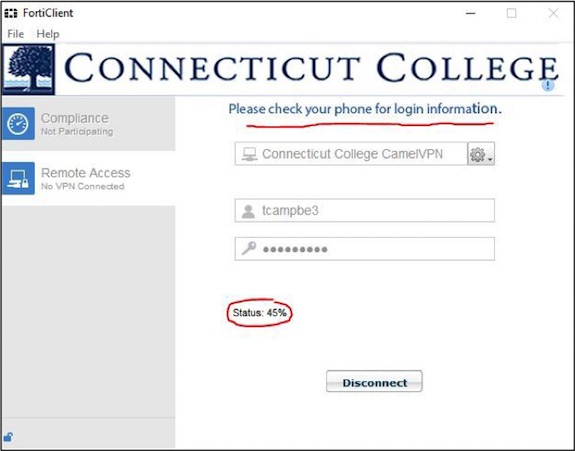
You may see the status pause around 45%, so check your phone for a Duo push alert. Click approve on your phone and you will be connected.
Install FortiClientVPN on a PC
The listed instructions state you must use Duo before downloading the file.
The filename to install for windows is: FortiClientSetup_5.4.4.0890_x64.exe
![]()
Right click install file and run as administrator, then a window box will come up asking to allow the following program from an unknown publisher to make changes to this computer, say yes and then the FortiClient Setup Wizard comes up.
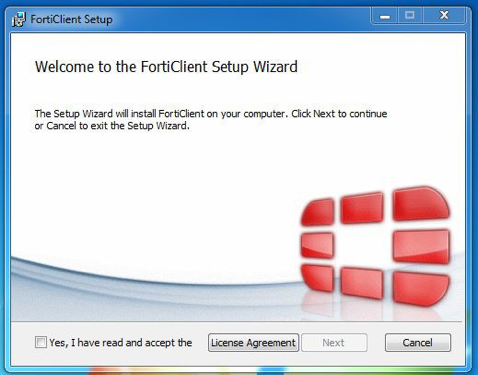
Next select the yes I have read and accepted the License Agreement and click next.

Keep the Destination Folder as the default and click next.
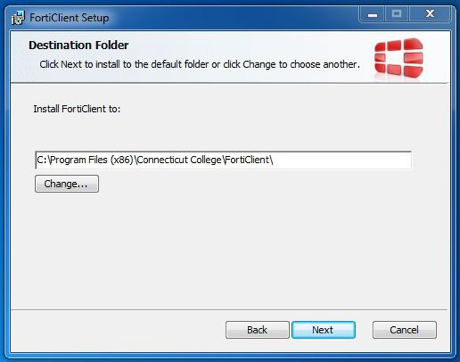
Now you're ready to install, click install
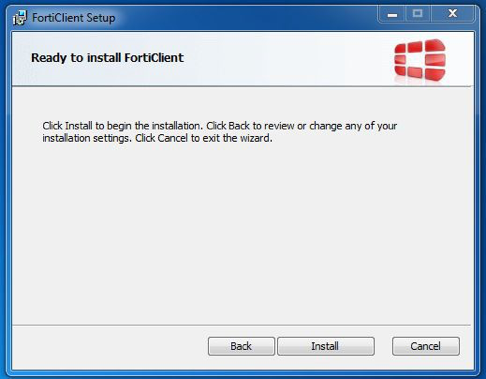
Completed FortiClient Setup, click Finish
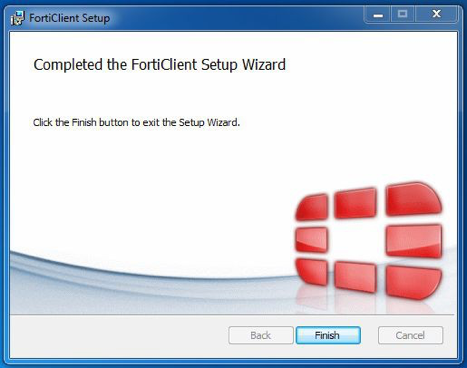
Now you have the new FortiClient Icon on your Desktop, if you double click the icon the following window will come up.
If you do not see the selection for CamelVPN. The settings are as follows:
Connection Name: Conn College
Description: Camel VPN
Remote Gateway: camel-vpn.conncoll.edu
check Customize port and use: 10443
Client Certificate set to [Prompt on Connect]
Authentication select Prompt on login
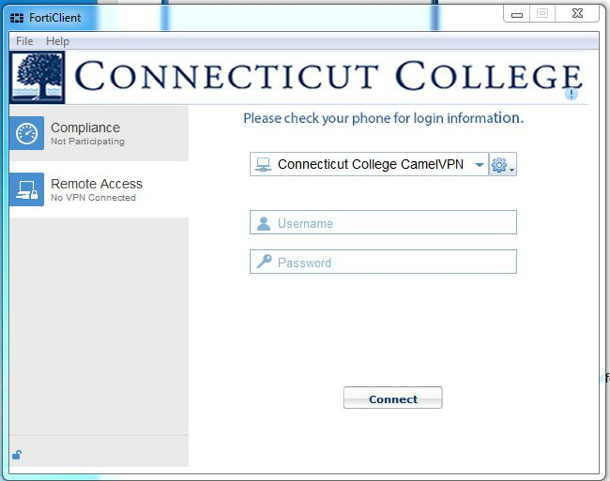
You may now login and connect to the Connecticut College CamelVPN.
Please use your current Conn ID and password to connect. You can add a ',' and one of the following designators to the end of your password. Without it the system will utilize your default method.
| push | Perform Duo Push authentication You can use Duo Push if you've installed Duo Mobile and added your account to it |
| phone | Perform phone callback authentication |
| sms | Send a new batch of SMS passcodes Your authentication attempt will be denied. You can then authenticate with one of the newly-delivered passcodes. |
Check your phone for a Duo alert.
**You can also specify a number after the factor name if you have more than one device enrolled. So you can enter phone2 or push2 if you have two phones enrolled.
If you do not see the selection for CamelVPN. The settings are as follows: